Wednesday, July 6, 2011
Access Blocked Websites Without Softwares From School Colleges Office
ibibo ibrowser Free Download For Android Apk Mobile Browser
 Ibibo Social Networking Site has Launched New Mobile Browser Ibibo Ibrowser, Ibibo IBrowser Available for all Mobile Devices Android Mobile Phones, Symbian Mobile Phones, Java Supported All Mobile Phones and Iphones, Latest Ibibo Ibrowser Released Version 2.0
Ibibo Social Networking Site has Launched New Mobile Browser Ibibo Ibrowser, Ibibo IBrowser Available for all Mobile Devices Android Mobile Phones, Symbian Mobile Phones, Java Supported All Mobile Phones and Iphones, Latest Ibibo Ibrowser Released Version 2.0 Thursday, April 21, 2011
Samsung Galaxy Player 4 released
Tags : access, Android, Blogger, Blogging, calling, Camera, galaxy, player, Samsung, Tech Tips, Technology, Video
Samsung Galaxy Player which comes with large 4-inch LCD screen with WVGA resolution of 800×480 pixels and a 3.2 megapixel back camera, and a VGA Front facing camera for video calling, etc. Samsung Galaxy YP-GB1 supports full HD video playback and has a support for the external memory through microSD card slot and can be used upto 16Gb and also it has support for the Bluetooth 3.0, Wi-Fi 802.11b/g/n, 8/16/32GB storage option with an option to expand to 32GB/16GB more via micro-SD card, Qik video and Skype video calling services, DLNA capability, Adobe Flash Player 10.1, GPS, Android Market access and a 1200mAh battery.
Samsung Galaxy Player 4 Features & Specifications with price
- Andoid 2.2 Operating system Froyo
- 4-inch Super Clear LCD screen, WVGA 800×480 pixels
- SoundAlive audio enhancing technology
- High definition video playback
- microSD card slot for external memory
- Access to Apps in Android Market
- Samsung Apps access
- 1200mAh removable battery
- Wi-Fi, Bluetooth 3.0
- 3.2 megapixel digital camera
- Front facing camera for video calling
Friday, April 15, 2011
Free Tools and Services for Bloggers Part 2
Tags : Ad Management, Blogger, Blogger Tips, Blogging, Blogging Tips, Blogspot Tips, Download, Downloads, Earn Money, Gossips, Make Money Online, SEO Tutorials, Social Media, Tech Tips, Web Design, Webmaster Tips
COMMENTS
- DISQUS Comment System: Replaces your platform’s default commenting system. A must have for blogger users where even embedded form has popups (for captcha and user/url options).
- Intense Debate Comment System: Another good comment system with a cool “Reply via Email” option. Only thing I found annoying is the need to confirm for comment subscription via email! Further Reading: How to Install Intense Debate on Blogger.
- Formsmarts: A free form maker. You can use pop-up link options for platforms that do not let you embed JavaScript.
- Kontactr: A basic contact form available for embedding or as popup.
- HideText: Lets you create image from text. Ideal to hide your email contact address from spam bots.
- E-Mail Scrambler: Lets you scramble e-mail address (if you still want to embed it) in a format not recognizable by bots. You have to paste some code in the theme’s head section for it to work properly.
Thursday, March 24, 2011
Wordpress and Blogger to post via G-mail
Posting via e-mail works on a simple principle. You send the blog post to a pre-configured address and your blogging CMS periodically checks for any e-mail to process (post). Let's start with Wordpress configuration.
WordPress Configuration
Although, Wordpress has in-built 'Post via e-mail' option in 'Settings -> Writing', but I prefer alternative solution, as it gives more flexibility for formatting and structuring the post.
First of all, we need Postie plugin.
Configuring the plugin
#1 - Upload the plugin to '/wp-content/plugins' folder. Activate the plugin.
#2 - Create two directories in the root directory (installdir) of your blog. Name these directories as 'wp-filez' and 'wp-photos'. Set 777 permissions for both directories. These directories will be used for temporary storage of data during e-mail processing.
#3 - Click 'Settings' and go to 'Configure Postie' page. You will be overwhelmed after seeing array of options on the page. Most of the options are pre-configured and do not require any modification.
#4 - The first option that we need to configure is 'Authorized Addresses'. In the given text box, add the e-mail addresses which you want to be treated as valid mails ids. Postie will treat each e-mail coming from these addresses as valid e-mails from admin. Keep each email address on a single line.
#5 - Now scroll to 'Mailserver Settings'. It is strongly advised to create a fresh e-mail id for posting purposes. Keep id name cryptic, for exp: er45t@yourdomain.com. Postie supports POP3, POP3-SSL, IMAP, IMAP-SSL protocols. Choose the appropriate protocol for your mail server from 'Mail Protocol'. Give the server address in 'Mail Server' and appropriate port number in 'Port'. Specify 'Mail Userid' and 'Mail Password' in respective text boxes.
Note: If you are using POP3-SSL, choose port 995. For POP3, use port number 110. If you are unsure, refer to your mail server documentation.
#6 - Now the plugin is configured and ready for e-mail posting. But, there is something missing. We need to create some mechanism that triggers the e-mail checking procedure so that Postie can do its job. Well, there are two ways for doing that.
Method - 1: If you have access to cron, setup the cron job by the following code.
*/5 * * * * /usr/bin/lynx --source http://yourdomain/wp-content/plugins/postie/get_mail.php >/dev/null 2>&1
Keep this entry on a single line. This entry will run the file get_mail.php after every 5 minutes. You can adjust the time interval as per your requirements.
Method - 2: In case you have no access to cron, you can use this method. Paste the following code in 'footer.php'
<iframe src="http://yourdomain/wp-content/plugins/postie/get_mail.php?Submit=Run+Postie" name="mailiframe" width="0" height="0" frameborder="0" scrolling="no" title=""></iframe>
This code will automatically execute whenever a web page of your blog is opened. In case you want immediate posting after mailing, you can open your blog's homepage to get this code executed.
Post Formatting Options
Here comes the interesting part. Postie supports ample amount of options to structure and format the post, including the post metadata.
Categories and Post Title: While composing the e-mail for posting, you can specify the post title and categories for that post. Simple use this format in 'Subject' line.
Subject: Gen: Wordpress Hacks
This subject line will assign the post to the first category Postie will find, starting from 'Gen'. Needless to say, post title will be 'Wordpress Hacks'.
Subject: [14] [Tip] [Writ] Wordpress Hacks
This subject line will assign the post to 3 categories in one go. First one is the numeric id of the category, second one is the category starting with 'Tip' and so on...
Subject: -14- -Tip- -Writ- Wordpress Hacks
This is one more method to assign multiple categories and post title.
You can also specify, whether comments should be opened, closed or should be opened only for registered users. Use the following code to implement comment activation or deactivation.
comments:0 - (Comments are closed)
comments:1 - (Comments are open)
comments:2 - (Comments are open only for registered users)
If you do not specify any of the above option, comments will be open for all by default.
Postie also supports embedding images in the post via attachments. Refer to READ-ME file supplied with the plugin for all the formatting options.
To post via e-mail, simply compose the post in your e-mail client and send to one of the addresses configured in Postie. Processed e-mails are automatically deleted from the inbox by Postie
Blogger Configuration
Configuring posting via e-mail in blogger is very easy. First, go to 'Settings', then 'Email' sub-tab. Fill in the id in the 'Mail-to-Blogger Address' field.
You can choose either to publish immediately upon receiving the mail or to save it as drafts. To post, simply send the post via e-mail to the address you have configured in your blog's dashboard. Interestingly, blogger can publish your HTML e-mail in original form with ease.
Over To You
Insert Ads Inside Blogger Posts[Only On Post Pages]
Tags : Blog, Blogger, Blogging, Blogging Tips, Downloads, Marketing, Photoshop, SEO Tutorials, Tech Tips, Web Design, Wordpress Plugins
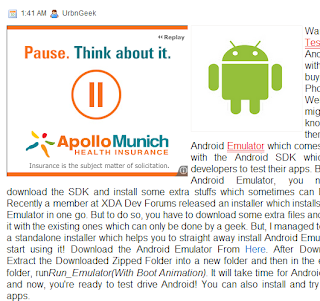 |
| Ads Inside Blogger Posts |
Here is a step by step instructions on How To Add Ads Inside Blogger Posts:
- First Create an Ad(AdSense or whatever service you are using) of size that fits your need. I recommend you to create a 300 X 250 -OR- 336 X 280 ad. Now, parse it so that it can be used inside Blogger Template. To parse your ad code, click here and then copy your ad code to the box and then click on 'Convert Ad Code' button. Then copy the parsed code to a safe place.
- Now Login To your Blogger Account, then go to Design>Edit HTML and then, using search function of your browser(Ctrl+F),
- Search for <data:post.body>.
- Now, paste one of the code above the code which you just found.
<div style='float:left; margin-right:5px;'>YOUR ADSENSE CODE</div>To Show Ads Aligned To Right, then add this code:
<div style='float:right; margin-left:5px;'>YOUR ADSENSE CODE</div>Now, Copy Your Parsed Ad Code and replace 'YOUR ADSENSE CODE' with it.
Next, Save your Template by clicking on the 'Save' Button and check whether your ads are appearing or not.
Any Problem? Please drop your comment(s) and I'll help.
How to Stop or Unsubscribe from Feedburner Email Updates
Tags : Blog, Blogger, Blogging, Blogging Tips, Downloads, Marketing, Photoshop, SEO Tutorials, Tech Tips, Web Design, Wordpress Plugins
Few time I receive emails from my blog readers asking me to unsubscribe them from email updates. I try at my best to reply to each email I receive, but time does not permit to reply to each and every email and hence this post. Here I will be telling you the most simple way to stop Feedburner email updates yourself, neither you need to reply to the email saying “stop” nor you need to request the blog owner to unsubscribe your email address manually.
Before I proceed, I must tell you that these email updates reach your inbox once a day (for each website) and the number of update emails might increase if you have subscribed to many websites. These emails carry the daily updates of a website to help you to have a quick eye on the entire day’s activity in a single email.
But what if you don’t need the Feedburner email updates anymore? Checkout the procedures to cancel Feeburner email subscription.
Stop / Unsubscribe from Feedburner Email Updates
- Open the update email sent to you by Feedburner
- Scroll to the bottom of the email and click on the “Unsubscribe now” link
- It will take you to the confirmation page, click on “Yes, unsubscribe me now” button
- A confirmation message will appear saying that you have successfully unsubscribed from the feedburner email subscription
- You are done.
Feedburner delivers a limited number of articles in each email and if the number of posts published in a blog are higher than it’s limit, it adds a note to the bottom of the email as “Message clipped… View Entire Message” like below screenshot.
If this is the case, click on the “View Entire Message” link and follow from the Step no – 2.
In this way you can also stop or cancel any other website’s subscription emails and unsubscribe from any future updates.
Wednesday, March 23, 2011
Learn How To Hack - Best Hacking eBook
Tags : Blog, Blogger, Blogging, Blogging Tips, Downloads, Marketing, Photoshop, SEO Tutorials, Tech Tips, Web Design, Wordpress Plugins
Every single day there is some new news about how some popular website, government or public figure got hacked. Have you ever wondered how these “hackers” do this? I did, that’s why I got The Hacker’s Underground Handbook.
I wasn’t sure if it was for me since I know nothing about hacking or computer security, and was surprised when I saw how easy it was to follow along with the real-world examples and understand the material. I now know how hackers think and many of the techniques they use to take over websites like mine and yours… except I now know how to protect myself.
Learn How to Hack Linux, Windows, Websites, Passwords, Networks etc.
Some of the topic that were discussed in The Hacker’s Underground Handbook. were:
- programming
- linux
- password hacking
- network hacking
- wireless hacking
- windows hacking
- malware
- web hacking
After Reading “Learn How to Hack – The Hacker’s Underground Handbook” :
- You will learn all the hackers underground tricks and learn to apply them in real world situations.
- You will be put into a hackers mindset and learn to think like one.
- By Learning how a hacker thinks and acts, you will be able to protect yourself from future hack attacks.
- You will aquire knowledge nonexistant to 99.9% of the people in the world!
- This Underground handbook may get you interested in pursuing a career as an Ethical Hacker.
I totally recommend The Hacker’s Underground Handbook. to anyone that’s interested in whats going on in these hacker’s minds and how they go about taking over all these big websites.
5 Awesome Websites You Should Visit Daily to Learn Valuable Topics
Tags : Blog, Blogger, Blogging, Blogging Tips, Downloads, Marketing, Photoshop, SEO Tutorials, Tech Tips, Web Design, Wordpress Plugins
How many times do you find yourself at the computer doing absolutely nothing ? Here are some useful resources, websites you should visit daily for learning new stuff and feeding you brain with positive, useful information.
Utilize 10 Minutes Daily to Learn Useful Stuff, Gather Knowledge Online
1. Qwiki – Futuristic Talking Encyclopaedia, Search Engine
Qwiki (Link) is an online search tool, information aggregator application which let you audio-visually learn about all sorts of topics. Type in a query and as if by magic, in seconds Qwiki prepares a multimedia presentation with voice, video, data charts and photos. And if you’re inspired, you can always choose to see the day selection.
Here is a quick example of how Qwiki works… (I searched for my city Kolkata)
Why I think Qwiki so unique is, apart from it being like a futuristic, rich experience with a voice narrating onscreen knowledge, text about the topic to you. In fact hence its a perfect wiki tool for your mobile device, tablet pc etc. With graphs, maps, visual clips and speech this is surely now one my daily sites. If you are knowledge hungry you’ll find Qwiki your favourite companion. Plus it can be a great learning tool for kids.
2. The Wikipedia : A Powerhouse of Textual Knowledge and Information
Who doesn’t know about Wikipedia ? It is a free, web-based, collaborative, multilingual encyclopaedia project supported by the non-profit Wikimedia Foundation. Its 18 million articles (over 3.5 million in English) have been written collaboratively by volunteers around the world, and almost all of its articles can be edited by anyone with access to the site.
Wikipedia currently supports content in 260 different languages and there are over 75,000 authors on Wikipedia, responsible for constantly maintaining and adding to the site’s database.
The pages of Wikipedia are under constant supervision by over 1,500 administrators. The problem with this is that when a person edits a page’s content with new information that has yet to be released to the public, said information is removed.
For example, when searching for an “Episode Guide” for your favourite television show, you’ll often find 10 to 20 future episodes and their descriptions; however, the administrators will remove all of the future episodes except for the one that airs the following week.
Most of the articles on Wikipedia can be edited by users that haven’t even registered an account on the site.
3. Improve Your English with BBC
There are countless number of free online resources that offer english courses. Among them, the BBC Learning English has a huge amount of online learning material as well as a wide selection of games, quizzes, crosswords and other interesting flash games that will help you take advantage of your free time to give a boost to your English and keep up with the news alongside.
4. Inspiring Speeches at TED
Everyone likes to know what’s coming in the future. And if you’re tired of unrealistic stuff shown in TV, then switch to the awesome TED videos. TED is a non-profit devoted to Ideas Worth Spreading. It as a conference bringing together people from three worlds: Technology, Entertainment, Design.
TEDTalks (Link) shares the best ideas from the TED Conference with the world, for free: trusted voices and convention-breaking mavericks, icons and geniuses, all giving the talk of their lives in 18 minutes.
Some of my best talks from TED are:
- Pranav Mistry: The thrilling potential of Sixth Sense
- Sir Ken Robinson: Do schools Kill Creativity
- Tony Robbins: Why we do what we do, and how we can do it better
5. Khan Academy: Free World Class Education Online
Khan Academy (Link) is a not-for-profit educational organization created by Salman Khan. With the stated mission of "providing a high quality education to anyone, anywhere", the website supplies a free online collection of over 2,200+ micro lectures via video tutorials stored on their youtube channel (link), teaching mathematics, history, finance, physics, chemistry, biology, astronomy, and economics.
Students can make use of their extensive video library, practice exercises, and assessments from any computer with access to the web.
All of the site’s resources are available to anyone. It doesn’t matter if you are a student, teacher, home-schooler, principal, adult returning to the classroom after 20 years, or a friendly alien just trying to get a leg up in earthly biology. The Khan Academy’s materials and resources are available to you completely free of charge.
Tuesday, March 22, 2011
Create an online survey for free
Tags : Blog, Blogger, Blogging, Blogging Tips, Downloads, Marketing, Photoshop, SEO Tutorials, Tech Tips, Web Design, Wordpress Plugins
Online survey plays a very important role in improving a website or blog. Survey gives you a clear picture of what your visitors look for and how you can make that happen. Most of the website is not using a survey. With Survey Monkey you can create free online survey, the only drawback free users are not allowed to export the survey. Except export tool, survey monkey is a great source for creating free online survey and you can also link the survey to your blog or website. It offers user friendly interface and pretty simple. Follow the instruction to create online
Step 1
Visit surveymonkey website and register as free user. Create a survey is pretty simple. Enter a survey name to start creating survey
Step 2
Enter the questions, you need to display on your survey.
Step 3
Once you are done with editing survey, click collect response and get the link code.
You are done. Now get more visitors by adding online survey to your website.
Facebook Hack: Hide your online status from certain people
Tags : Blog, Blogger, Blogging, Blogging Tips, Downloads, Marketing, Photoshop, SEO Tutorials, Tech Tips, Web Design, Wordpress Plugins
Facebook recently gone for a revamp to make user experience much better than earlier. When it comes to chat, Facebook still lacks many features which is common on other chat applications. Many of us would have felt why Facebook chat lacks features like invisible mode, block list to block certain users. So hence I came out with this hack to hide your online status from certain users.
It annoys when you get anonymous chat request when your status is online, many of us would go offline to simply avoid this issue. But now no worries, here is a hack which let you know how to block certain people from viewing your online status.
Once you create a new list “BlockList“, click on edit in BlockList and select profiles of the users you need to block. If those users are appeared online just drag their name to the new list “BlockList“. After finishing this step, all you need to do is move your mouse over the green dot and click on “Go Offline“.
Now you had blocked your online status for certain people. Happy Facebooking.
ReBuzzThis An Alternative to Buzrr For Google Buzz Counter
Tags : Blog, Blogger, Blogging, Blogging Tips, Downloads, Marketing, Photoshop, SEO Tutorials, Tech Tips, Web Design, Wordpress Plugins
Everyone is taking about Google Buzz these days, but I don’t know exactly whether its really created a Buzz. But it seems people started focusing on creating application for buzzing products. Following this foot steps is ReBuzzThis a portal, which talks about Google Buzz’s hot happenings as like Tweetmeme for Twitter.
ReBuzzThis wants to encourage blogs and website to integrate Google Buzz as their sharing tool. So for bloggers, tools like this will really help to share their conversation and ReBuzzThis has also introduced Buzz counter button for different blogging platform and websites, which they believe would bring more traffic and make them stand out in Buzzing community. Well, we wish best of luck for their service.
To know how to add Google Buzz for your Blogger / Blogspot blogs, check our previous post. We had also included some compact Buzz buttons to give a twitter counter feel for Buzz.
Social hub: How to integrate Facebook and Twitter in Gmail
Tags : Blog, Blogger, Blogging, Blogging Tips, Downloads, Marketing, Photoshop, SEO Tutorials, Tech Tips, Web Design, Wordpress Plugins
Few days back Google released their new service called Buzz, which is really getting good response from users and stormed the Internet community with cool features. Buzz comes with Gmail integration, which makes Gmail users to access buzz without opening a separate window. So here I am going to teach, how to integrate Facebook and Twitter in Gmail.
Integrate Facebook in Gmail
Adding Facebook gadget is pretty simple, as like the way you add other services gadget to gmail. There are many Facebook gadgets out in the wild, but I felt Facebook gadget by iBruno is good to go. So all you need is copy and paste the the below URL in Gmails gadgets setting. Enter the URL “http://hosting.gmodules.com/ig/gadgets/file/104971404861070329537/facebook.xml”
Integrate Twitter in Gmail
Twitter integration is exactly similar to what we learned how to add Facebook gadget. Follow the same step and enter this URL instead of the Facebook gadget URL.
“https://twittergadget.appspot.com/gadget-gmail.xml”
If you need further detailed integration of Twitter gadget in Gmail, check out my previous post on Twitter gadget integration in Gmail.
So ultimately it looks clear that Gmail looks to be the social hub, by making integration pretty simple with their website and trying to provide the flexibility to user. Overall Gmail has become social command center.
How to: Hide or Turn off Google Buzz from your Gmail
Tags : Blog, Blogger, Blogging, Blogging Tips, Downloads, Marketing, Photoshop, SEO Tutorials, Tech Tips, Web Design, Wordpress Plugins
Everyone quite these days discussing about Google Buzz and its features, but there are few not satisfied with Buzz. Since it is a product from Google, they had integrated Buzz with Gmail. So If you are an Gmail user, who don’t like to see Buzz in Gmail, then this trick is for you. Here I am using filters to avoid listing Buzz in Gmail, may be some of us aware of this service in Gmail.
1. Hit on Create a filter and enter label:buzz in the Has the words text box. Then click Next Step button
2. Now tick the checkbox – Skip the Inbox and hit on Create filter button.
Now your Gmail is Buzz free. If you want to search for Buzz notifications use label:buzz. Actually there is another way of turning off the function. All you need to do is just hit on Turn off Buzz. Voila, turn on Buzz, by just hitting on the link once again.
Creative Advertisements Of The Decade
Tags : Blog, Blogger, Blogging, Blogging Tips, Downloads, Marketing, Photoshop, SEO Tutorials, Tech Tips, Web Design, Wordpress Plugins
Creating an advertisements involves lots of effort, especially to make it creative it requires even more. Advertisements are believed to be grabbing people’s attention to the product. This idea remained constant more than a decade, which led to the creation of fabulous and mind blowing advertisements. Every year advertisement industry has seen enormous growth, this proves the successful journey. So lets have a look at creative advertisements of the decade.
Google Street View
Firefox – Always use protection
The power of Viagra
Mini
Nike – Just do it
Samsonite
Bernmobil – Airport bus
Durex
Canon
Pedigree
Pocket pries
Jobsintown.de
Monster.com
Against child abuse
Moserbaer
Windex
Match.com
Powerbar



































