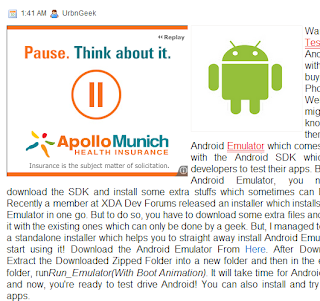B
loggers do not just write articles! They have to do a lot of things to manage and promote their blogs. These activities range from commenting to finding useful design and software tools. Often such tools are life savers, allowing more time for the business of writing and keeping readers happy. But at the same time, finding perfect tool for a task is difficult and time consuming. So, we searched internet for best free blogging tools and services for bloggers and summed them up in this post.
toolbox
Advertising:
1. Blog Banner Clicks: Blog Banner Clicks lets you place your 125×125 banner on their homepage for free. Banners are ranked according to number of clicks. More clicks you get, more exposure you get.
2. EntreCard: Entrecard is a blogging network where you can buy and sell ad space for credits. Perfect for newbie bloggers as you can advertise without spending a penny.
3. AdGridWork: AdGridWork is a free targeted network for websites and blogs. You have to place your ad on your blog and after that, your ads will be served. They offer a lot of statistics for ad tracking.
4. Chitika AdPro: AdPro is a free offering from Chitika. They let you sell space on your blog directly without any fees and set up advertiser accounts so that advertisers get all info they need about ad performance. And you get 100% revenue after all this!
Comments:
1. DISQUS Comment System: Replaces your platform’s default commenting system. A must have for blogger users where even embedded form has popups (for captcha and user/url options).
2. Intense Debate Comment System: Another good comment system with a cool “Reply via Email” option. Only thing I found annoying is the need to confirm for comment subscription via email! Further Reading: How to Install Intense Debate on Blogger.
Contacts:
1. Formsmarts: A free form maker. You can use pop-up link options for platforms that do not let you embed JavaScript.
2. Kontactr: A basic contact form available for embedding or as popup.
3. HideText: Lets you create image from text. Ideal to hide your email contact address from spam bots.
4. E-Mail Scrambler: Lets you scramble e-mail address (if you still want to embed it) in a format not recognizable by bots. You have to paste some code in the theme’s head section for it to work properly.
Content:
contentImage Credit: ABContentOnline.com
1. Zemanta: Zemanta is a content suggestion tool that searches for related content (articles and pictures) around the web and also suggests tags and links. Zemanta has been one of our favorite plugins here on Blogging With Success. Recently, Zemanta announced support for Opera, Safari and Chrome. With this, major browsers are covered and it can be considered a complete solution for bloggers.
2. Copygator: Search web for duplicate copies of your content. Also gives a subscription option so that you can stay updated via email about scrapping.
3. OpenOffice.org: It is a free open source alternative to Microsoft Office. Do not worry, it works with Office files. OpenOffice.org Write, the word processor lets you export files and PDF and retains links. Useful for creating e-books with links. Note: This is not an online tool.
4. Ping-O-matic: Automatically pings(notifies) online services about your blog updates.
5. Pingoat: Another automatic pinging service.
6. LinkWithin: A related posts widget/plugin for Blogger, WordPress and other platforms. No signup, no ads. Just place code and related posts from archives will be shown under posts.
7. BlogThis!: Add to Firefox browser, a toolbar to access to Blogger’s ‘blogthis’ feature where you can make a blog post without visiting blogger.com. Use this interface from a page or article you want to ‘blog about’ — it seeds the draft post with highlighted text, the website url and any other text you want to key in, on the spot. Works with Firefox and Internet Explorer.
8. StumbleUpon: Browser toolbar lets you discover web sites based on your interests and refer them to your SU friends.
Design:
1. BrowserShots: BrowserShots is a free website that lets you get screenshot of any website. More than 70 browsers are available and you can request any number of shots for free.
2. FireShot: A Firefox or IE extension that lets you create customized screenshots of your web pages. There are tools that let you edit the snapshot and add text annotations. This software is good for web developers, and for communicating unique graphics to your blog readers. Captured & edited images can be downloaded as png, jpg, gif or bmp formats or uploaded to a free public screenshot host.
3. MoFuse: Mofuse lets you create a mobile friendly version of your website for free. You can customize colors, logo and even put ads on it without paying a penny.
4. DaButtonFactroy: Lets you create buttons for your blog. You can customize almost everything from background shadow to text and colors etc. Here’s a demo button:
button
5. Favicon.cc: Lets you create a free favicon. You can even add animation.Here’s a tiny animation by Mr I (as he admits, not a big artist, so no wonders here.)
favicon
6. WordPress Theme Generator: Lets you make your own two/three column WordPress theme for free. Colors, header image and width of sidebars can be changed.
7. PsycHo Free Template Generator: Generates Blogger template. You can customize number of columns, color scheme etc. Note: This tool is being redesigned and new version will be online soon.
8. I Like Your Colors: Like colors on webpage and want to know HTML codes for them? This tool extracts all the colors from a given page and shows the corresponding hexadecimal values.
9. ColorZilla: This is a Firefox addon that uses an eye dropper icon as a color-picker. Get color codes for anything on any webpage. Also use there different color palettes and select or compose the right color you want from a slide rule for hues and saturation. You can also zoom any online page! Useful for those tiny font messages you might get, which someone forwarded from a mobile device.
10. Firebug: Yet another Firefox addon with a wealth of development tools that let you edit, debug, and monitor CSS, HTML, and JavaScript on any web page.
11. CSS Portal : An excellent guide on using Cascade Styling Sheet elements to format text inline, overriding your template defaults.
12. Easy Calculations: Use this to convert colors form RGB to hex and vice-versa.
13. WebDeveloper: A menu and a toolbar extension for Firefox with various web developer tools that allow you to analyze all the different parts of a web page, including the CSS per element and outline objects. You can edit CSS on the screen and save the code to later update the template.
14. Degraeve.com: This software generates a palette of colors that match and complement any image your provide. You can match theme colors to a key component in your header for example.
imagepalette
Feeds:
1. Google Reader: Online feed reader to read feeds from favorite blogs.
2. Feed Compare: Lets you compare feed numbers with competition. Both new and old Feedburner are supported. Note: You have to give full feed address for new feedburner. e.g. http://feedproxy.google.com/feed-name
3. Feedkiller: Merge multiple feeds and read all your favorite blogs in one universal feed.
4. FeedIcon20: Lets you generate custom feed icons for your blog/website. Here is an example:
RSS feed
about Feed
5. ZapTXT: Sends you a notice via RSS, E-Mails or SMS when your favorite website is updated.
6. Page2RSS: Lets you create RSS feeds for websites that do not publish feeds. You can then subscribe to created feed and stay updated.
For Hosted Blogs:
1. Down Or Not?: Lets you check if a website is down or not.
2. DingIt’sUp: Notifies you via SMS, E-Mail or Twitter if your blog/website goes down.
3. Sitonomy: Ever wanted to find which tools are used by big guys to power their blogs? This website lets you check the technologies that they use. For example, you can find that ProBlogger uses Google Ad Manager and six statistics counters!
4. ServerCheck: Checks if a server is down, the IP of a domain and number of websites hosted on server(useful when deciding host).
HTML:
html_logo
Image Credit: Simplistichost.com
1. Meta Tags Generator: Generates meta tags for your blog which you can paste into your blog’s head section for better SEO.
2. IdTabs: Lets you add tabbed widgets to your blog. Note: You need jQuery before adding it.
3. Drop Down Menu Generator: Lets you create a drop down selection box for your site. Copy the code to your blog and you are done.
4. SikBox: Lets you make a live search box for your site. It is extremely lightweight. Just test the sample menu on their homepage by entering your blog address. However, this tool does not work for hosted blogs ( I tried Blogspot but it did not work, however m.bloggingwithsuccess.net worked out fine.)
5. Headline Animator: Displays animated recent post titles. No additional service, just go to FeedBurner–>Publicize–>Headline Animator.
6. Tabelizer: Converts data from Excel cells to HTML tables. Useful if you don’t know how to create tables.
7. WidgetBox: World’s largest source for widgets for blogs and websites. Widgets are available in every category from music to technology. You can even create tabbed widgets with your feeds (from RSS, Twitter etc.)
Lot of Widgets can slow down your Blog
8. Plus2net.com : An alternative to the converter tool above. Also has other CSS and color conversion tools on the sidebar.
Images:
PhotosImage Credit: Masters.com
1. WetFloor Maker: Lets you create a wet floor effect for images.
2. Imgur: Simple and fast image hosting. no need to register, just upload and get the hotlink for image.
3. MakeAGif: Lets you create animations from given images.
4. Free Banner Maker: Lets you make a banner by just dragging and dropping. you can choose or upload background and customize fonts. Lot of unique fonts available.
5. Logo Maker: Generates text and logos with cool effects.
6. Web 2.0 Stylr: Generates logo/banner with wet floor effects.
7. Flickr: Find the right image to accent your post content. Tools allow you to hot-link to the image in different sizes.
8. Photobucket: Online sharing for your photos and videos.
9. DailyWebshots: – similar to Flickr, upload your own photos, or link to others that fit your blog content.
10. Web Shots Pro: Easy software for creating thumbnails of your home page. Free account has limits on how often you can get an updated thumbnail. The software generates 4 image sizes which you can download: 100 x 75, 267 x 200, 400 x 300 and 640 x 480.
11. Shrink The Web: Similar to Shrink the web, creates thumbnails of web pages. Also expect a large queue of requests on both sites. Running them side by side, Shrink the web finished well ahead of the other one. It returned images in six sizes like 75 x 56 and 200 x 150px, making it more versatile.
12. Simplythebest : Contains free fonts for downloading. Use them to create custom logos and stylized font graphics for your blog.
13. DreamsTime: Contains access to low priced images as well as ‘royalty-free stock photography. Must register for free items; has quality images.
14. Public domain photos: Over 5,000 photos at this site are public domain, which you can use for any purpose, including commercial web sites.
15. FreeFoto: This site has a huge collection of free photos. All require attrition type linkbacks. The image can be hotlinked instead of downloading.You select from four different image sizes.
16. Acobox: Another website for free pictures. You do not need to copy or resize photos, just paste the code in post. Also available as WordPress Plugin.
Monetization:
1. Google Ad Manager: Google Ad Manager is a hosted solution for ad management. You can sell you ad space easily with it and also place other HTML ads. We are using it to manage our ads.
2. OpenX: OpenX is an open source ad management platform that is available as hosted or downloadable solution. Recommended for beginners.
3. Web Valuer: Tells you value of your website in dollars.
4. How Much is My Blog Worth?: Tells you value of blog based on Technorati Authority. You can also copy the given code for a little show off!
5. Dollar$hower ProdFinder: Lets you find a good ad network for monetizing your blog.
6. PayPal: Online transaction service. You can use it to accept payments from advertisers, donations and payments from ad networks. Creating an account is free. Only fees involved are during transactions(usually 2.5 to 3.5 % of transaction)
Offline Blog Editors:
1. Windows Live Writer: Windows live writer is a free offline blog editor from Microsoft. It supports most of the popular blogging platforms.
2. BlogDesk: BlogDesk is also a good feature rich offline editor. However, it does not support Blogspot.
3. ScribeFire: Available as an extension of Firefox, it is a good multi platform editor.
4. ByteScout Post2Blog: Another good editor which can automatically embed your pictures and other multimedia files. However, it can not add tags for Blogspot platform.
SEO:
1. Website Grader: Provides a score for things like website traffic, SEO, popularity, etc., giving some basic advice on improving your blog from a marketing perspective.
2. Review my Web: A report that compares you to competitors in your niche.
3. SEOmoz.org: A suite of tools such as rank and link checkers, and crawl test which reports how accessible your site is to search engines, highlighting potential issues.
4. Fast SERP: Lets you check your rank on major search engines for any keyword.
5. Google Preview: Firefox addon for more information in your search results – inserts preview images (thumbnails) and popularity ranks of sites listed.
Stats:
StatsImage Credit: Bounce.cc
1. 99 Counters: Create customized counters for your blog to show off number of visitors.
2. Google Analytics: The best free analytics suite available online. Tracks lot of data ranging from unique visits to number of clicks.
3. Statcounter: Another free real time analytics suite.
4. Sitemeter: Real time website tracking and counter service.
5. PageRank Alert: Set up e-mail alerts for Page rank updates for any page.
6. Dataopedia: Lets you check almost all statistics (except Page Rank) of any website.
7. Compete: Compares websites based on reach and daily traffic in USA.
8. Alexa: Alexa ranks websites based on their traffic. You can use it to compare your blog with competition based on worldwide or country specific traffic.
9. Site-Perf: Best Site Loading time analysis tool available. You can choose any of the three servers for a world-wide estimate. They even let you adjust number of connections, connection speed and browser!
10. PollDaddy: Lets you create good looking polls and keeps archive of results. You can embed poll as javascript or flash into posts. If you have self hosted wordpress blog, the plugin lets you create polls from there for free.
11. Chart Tools: Lets you create flexible and good looking charts online and share them.
12. Page Rank Widget for Opera: Simple widget that lets you check Page Rank of any page.
13. Alexa Info Widget for Opera: Displays Alexa info for any domain.
14. Linkscape: Analyzes backlinks to URL from over 36 billion URLs.
15. PostRank: A free RSS analyzing service that lets you rank posts from any blog. Also offers a Popular Posts widget. Diggs, Comments, Twets and more than 10 other matrices are used to determine the rank.
16. SearchStatus: A Firefox extension to display Google PageRank, Alexa rank, and SEOmoz Linkscape mozRank, backward/related links, Alexa info and more in your browser.
17. FoxClocks: Keep an eye on the time around the world along with your local time using small clocks in your status bar. Useful for international teams (we are a good example).
18. TimeTracker: Keep track of how much you browse with TimeTracker.
19. QuarkBase: Analyzes full information about a website from platform, framework to host and various ranks.
20. Link Diagnosis: Analyzes complete information about links to a website.
And finally, our 101.5th Tool:
The Lazy Blogger’s Post Generator: We do not have much to say about it, so we are leaving you with this sample that we generated with it:
“Oh My Gosh! I just woke up to the fact I have not updated this since petrol was cheaper than a bottle of Grange!… You would not believe that I’d been abducted by aliens. Unbelievable.
I am caught inside with an awfully big adventure, personal projects, just generally being a nuisance to the bodyguards of the blogger I am stalking, my day goes from 8am to whenever. I am beyond drunk most of the time. but who cares.
I totally promise I will write something that makes sense soon. Honestly! I mean it!”
These are 101(.5) free tools and services we found for bloggers. Do you have anything to add? Which one is your favorite? Do tell us through comments.